In our day today life.the price of Petrol and Diesel is rising day by day.To overcome with Google has a Navigate option do you know that from which we can measure or calculate the distance of one or two or multiple locations.
The map intimate about the traffic and Nowadays a new service also rolls out it shows the Battery Health of your smartphones.This simple trick can save you petrol or diesel.But it takes some time.
Step by Step guide
On Desktop
Step 1:Open the Google map in the web browser of the computer.
Step 2:Zoom the starting point where we want to locate and then right click on it.
Step 3:Select Measure distance from the menu.
Step 4:Once click Select the destination where you want to measure.In case you want to measure
Multiple point(location) click all the point which you have to measure.
Step 5:After that you have to drag a point inorder to measure the distance.As soon as you will drag the point Google map will show you the distance at the bottom of the page.
On smartphone Android and ios
You can perform the same task in the smartphones Android and ios.But the process is slightly different from the desktop process.
Step 1:Open the Google map app.
Step 2:Now locate the distance by turning on the location and mark it with the red pin.
Step 3:At the bottom of the map tap the place to measure the distance.
Step 4:Now from popup menu select the option Measure Distance.
Step 5:You can add multiple point by clicking the Add+ option.
Step 6:by completing above all procedure you will get a Measured distance.
Use this feature of google.
save petrol or diesel.
Save money.
The map intimate about the traffic and Nowadays a new service also rolls out it shows the Battery Health of your smartphones.This simple trick can save you petrol or diesel.But it takes some time.
Step by Step guide
On Desktop
Step 1:Open the Google map in the web browser of the computer.
Step 2:Zoom the starting point where we want to locate and then right click on it.
Step 3:Select Measure distance from the menu.
Step 4:Once click Select the destination where you want to measure.In case you want to measure
Multiple point(location) click all the point which you have to measure.
Step 5:After that you have to drag a point inorder to measure the distance.As soon as you will drag the point Google map will show you the distance at the bottom of the page.
On smartphone Android and ios
You can perform the same task in the smartphones Android and ios.But the process is slightly different from the desktop process.
Step 1:Open the Google map app.
Step 2:Now locate the distance by turning on the location and mark it with the red pin.
Step 3:At the bottom of the map tap the place to measure the distance.
Step 4:Now from popup menu select the option Measure Distance.
Step 5:You can add multiple point by clicking the Add+ option.
Step 6:by completing above all procedure you will get a Measured distance.
Use this feature of google.
save petrol or diesel.
Save money.

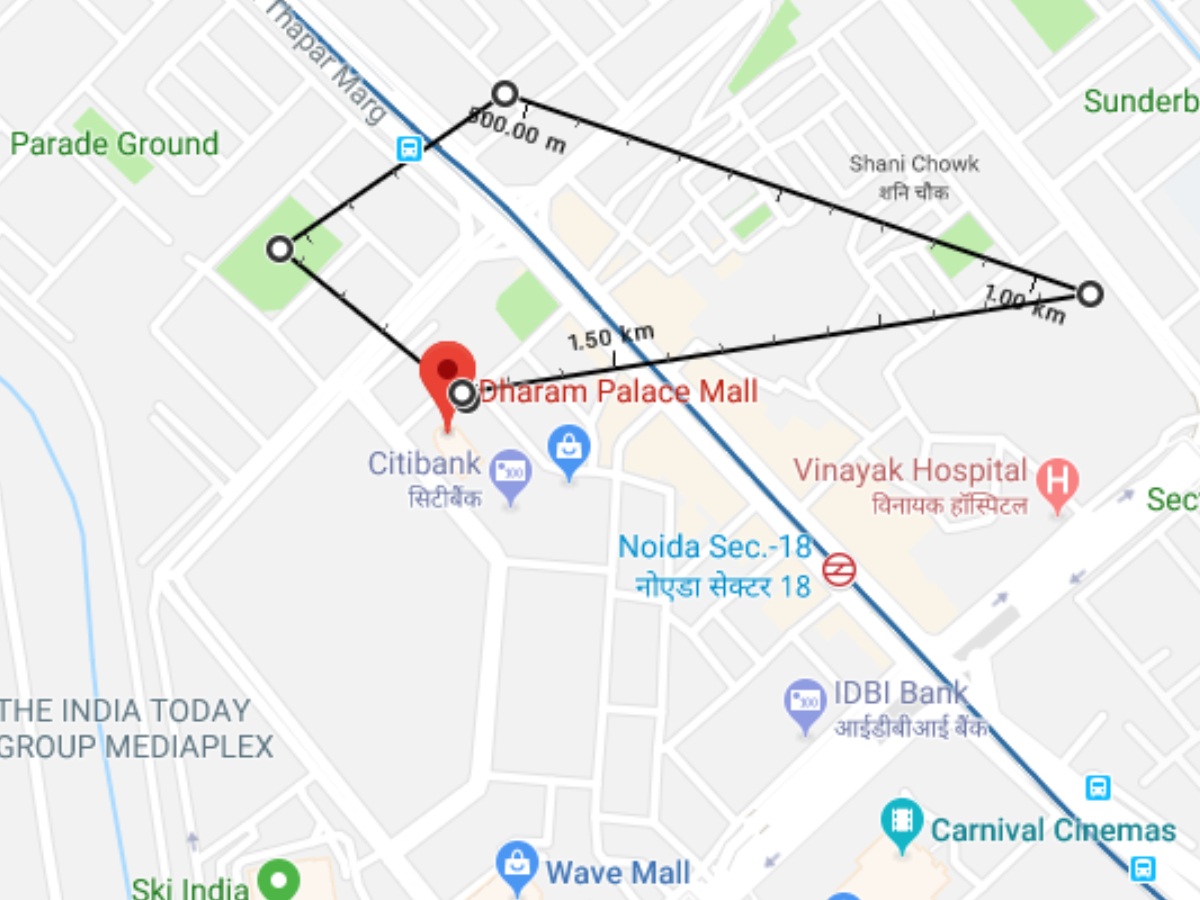
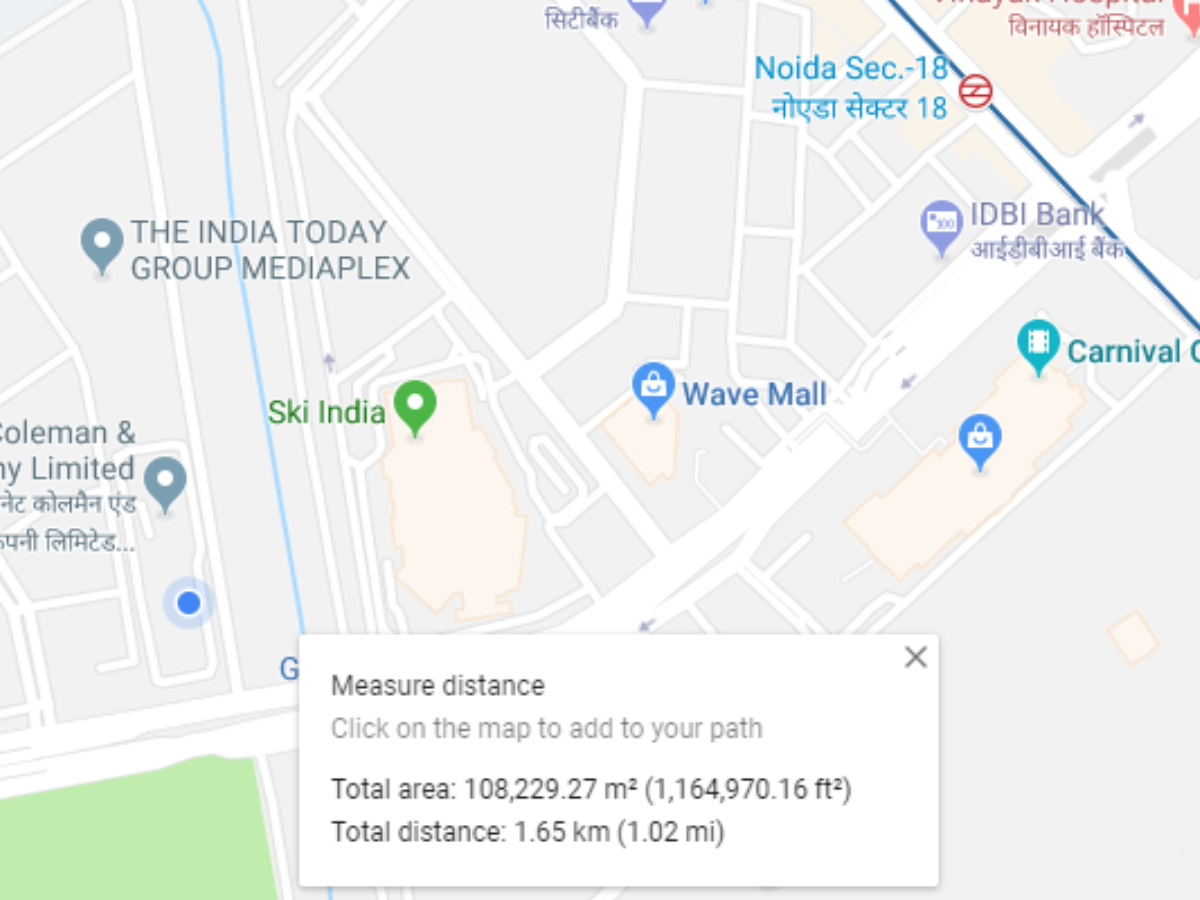
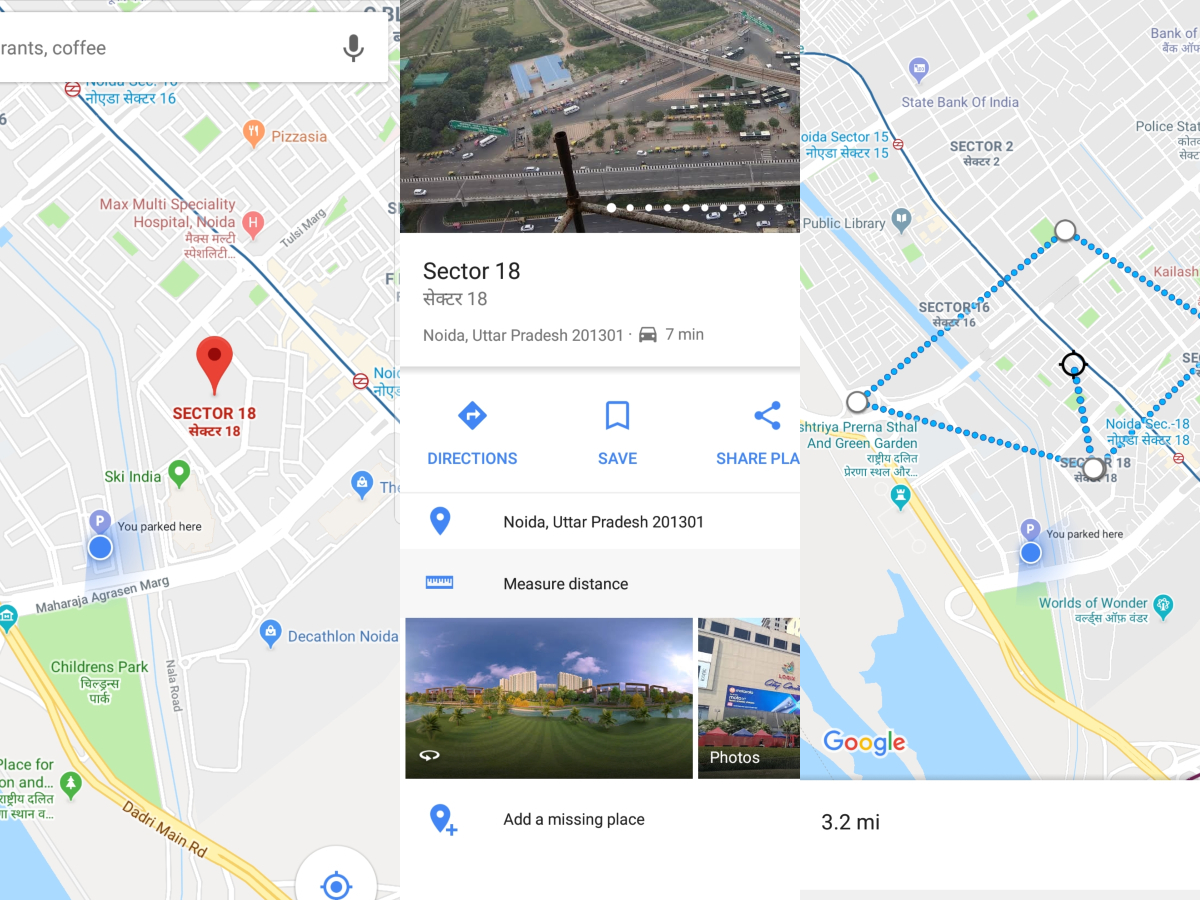
These Google Maps fuel-saving tips are brilliant for eco-conscious drivers, Just like efficient navigation saves resources, students can optimise their time by using CIPD assignment writing services strategically, not as shortcuts, but as tools to focus on practical HR learning.
ReplyDeletePost a Comment